To access the server and upload your pages you will need Internet access on your computer and an FTP program. FTP is short for File Transfer Protocol. An FTP program is used to connect two computers over the Internet so that you can transfer files from your computer to another computer (the server). You may not have such a program yet, but fortunately, this can be downloaded for free.
There are many different FTP programs. My favorite is FileZilla, which is Open Source – read free . You can download FileZilla client at Filezilla Client. After downloading and installing filezilla client, run the software.
Described below is how you upload your pages to your account with FileZilla. But the procedure is, more or less, the same for all providers and FTP programs.
Open the FTP program while connected to the Internet.
1) You will need to key in the following fields:
Host: ftp.accountsupport.com
Username: (the username to your control panel)
Password: (the password to your control panel)
2) Click on the “Quickconnect” button
You should now have access to the server. On one side of the program you can see the contents of your computer (“Local Site”), and in the other side, you can see the content of the server (“Remote Site”)
On the remote site, click on the folder public_html. When it opens it will already have a home.html. Don’t worry about this file -it is the one with ‘The site is under construction’.
On the Local site, look for the folder containing your website and click on it.You should now be able to see all files and folders that make up your website.
- Click on one and Press Control + A (Select All)
- Right click
- Upload
- Wait for all the files to copy t remote server
- The ftp client will disconnect when done – you can close it.
Type you web address in the browser, refresh to see your site online.
Now the whole world can see them!
For those making changes, follow the steps above but remember the files you are changing may already be in the remote site -public_html folder, therefore click to replace/overwrite them when prompted to do so.
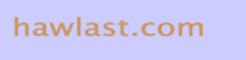
2 thoughts on “FTP and Filezilla for file transfer and website upload”
Comments are closed.